- Start your Notepad++ as administrator mode.
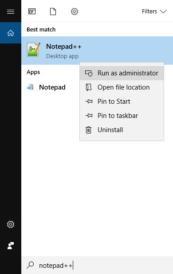
- Press
F1to find out if your Notepad++ is 64bit or 32bit (86x), hence you need to download the correct plugin version. Download Compare-plugin v.2, from:
– for Notepad++ 7.5 and above use Compare v2.
– for Notepad++ 7.7 and above use Compare v2.0.0 for Notepad++ 7.7
https://github.com/pnedev/compare-plugin/releases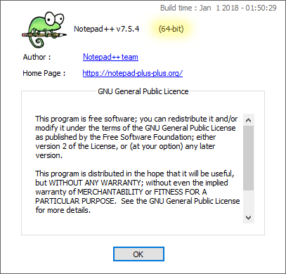
- Unzip Compare-plugin in temporary folder.
- Import plugin from the temporary folder.
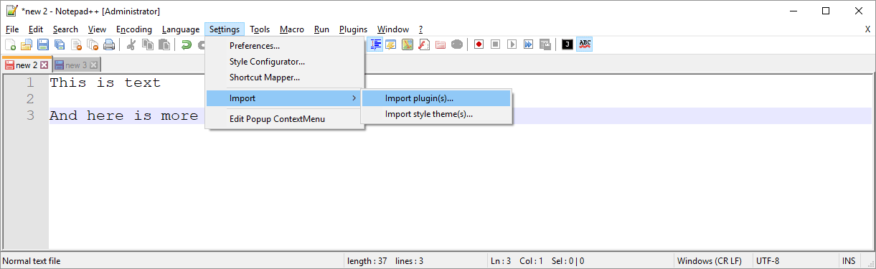
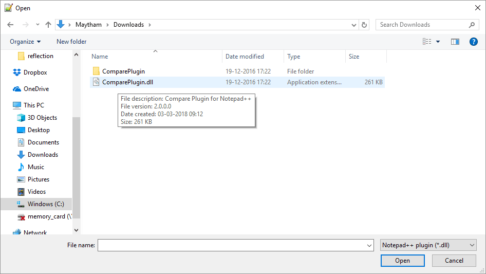
- The plugin should appear under Plugins menu
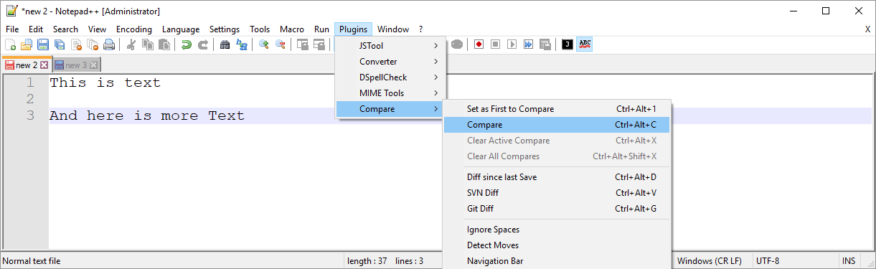
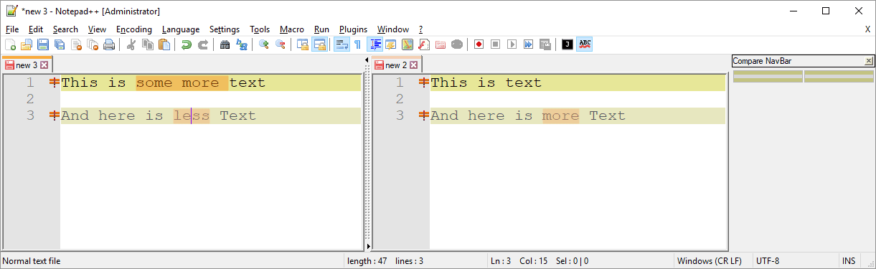
Note:
Maytham Fahmi
It is also possible to drag and drop the plugin .dll file directly in plugin folder:
64bit:%programfiles%\Notepad++\plugins
32bit:%programfiles(x86)%\Notepad++\plugins
Update: I have been asked why this way, if I can already install Notepad++ compare plugin via Plugin Admin.
The Answer is simple, at some point Plugin Admin was disabled in Notepad++ for security reasons, but it is re-introduced later in newer version of Notepad++ which solved the installation problem. That said, the answer in the article is still valid if you manage to do it manually or eventually as system administrator you want to add plugins to multiple machines.

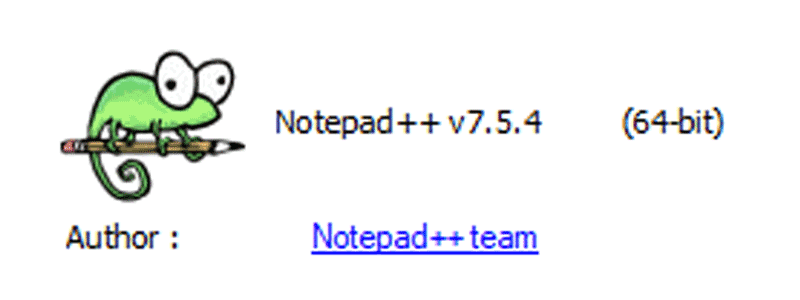
This was useful
Thank you so much for the great article, it was fluent and to the point. Cheers.
Thx, notepad++ community version does not have Manager plugin longer, this make this guideline helpful. Hence it matters if it is versin 64bit or 32bit. 😉
thank you for your input
Thank you this is helpful.
Thanks! it is helpful information!
Was helpful, thanks
is it also possible to launch compare from the command line?
Thank you. Very helpful .
Very good article. Simple and to the point.
thank you so much, it made my life easy…
Notepad++ v 7.5.9, installed the ComparePlugin2.0.0,but the plugin not be shown on plugin menu. Why this happen?
I find the cause, Thank you so much, It is useful
Would you be kind to share how you solved the problem you have had, that might help others. 🙂
I found this at https://github.com/pnedev/compare-plugin and it works.
Notepad++ 7.6.3 and above:
Create ComparePlugin folder in Notepad++’s plugins installation folder (%Notepad++_program_folder%\Plugins).
Copy the contents of the Latest Release zip file into the newly created folder. Please use the correct archive version based on your Notepad++ architecture – x86 or x64.
Restart Notepad++.
thanks
This is helpful, information thanks